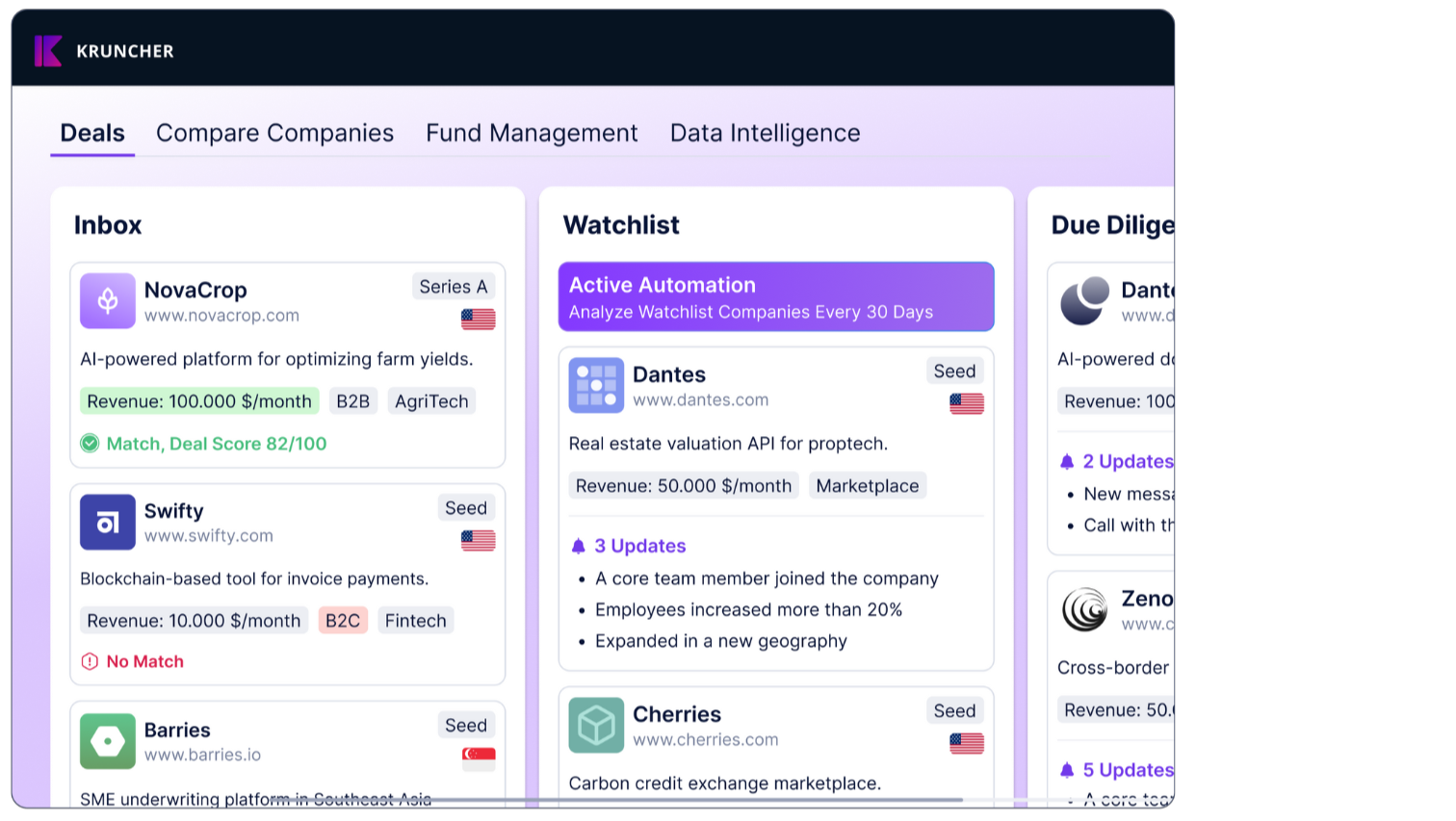Kruncher has automations in place to send customized templates to the founders of a company when you select certain actions to be done.
To use this feature, make sure your email is connected to Kruncher.
To customize your email templates, click on the Settings icon (⚙️) on the top right, and go to the Email Templates tab on the left.
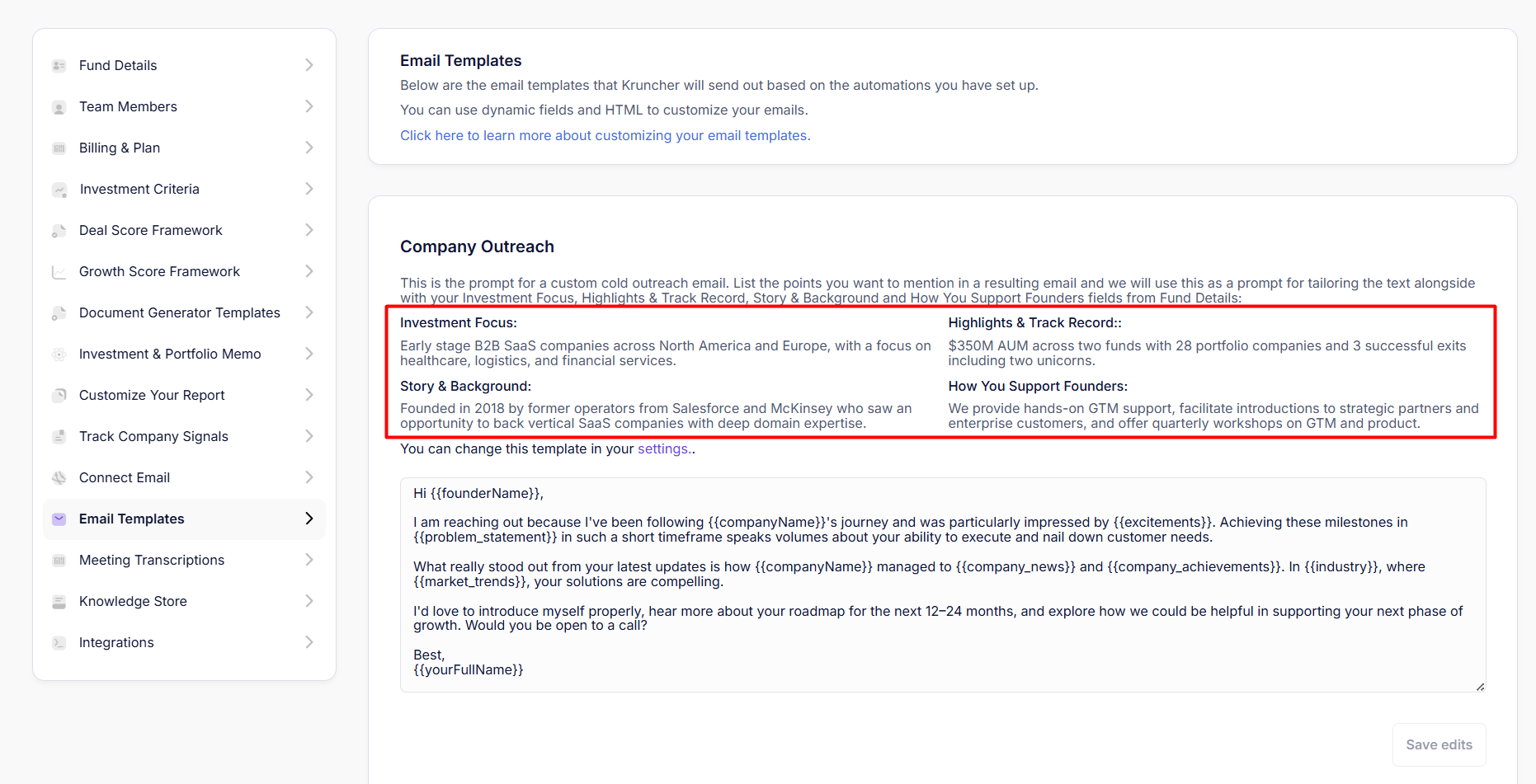
Here, you can edit each template directly.
The Company Outreach template is unique because it is highly unique in that it also contains text about your fund, not just the target company.
This is the email that is sent when doing automated outreach via the Contact Company button.
This template will use these additional information to make your outreach unique and memorable:
- Investment Focus
- Story & Background
- Highlights & Track Record
- How You Support Founders
You may edit the above points in your Fund Details.
%20(3)-1.png?width=1628&height=1157&name=kruncher.ai_app_settings_(ASUS%20Zenbook%2014)%20(3)-1.png)
This works as additional information that our AI agents use to craft your message, so the exact sentence and phrasing may vary according to the specific context of the email.
The other templates can also be edited but they will not utilize information regarding Investment Focus, Story & Background, Highlights & Track Record, and How You Support Founders.
Once done, click Save edits.
We suggest you keep your emails simple as if you are writing them manually.
Dynamic Fields
Other than text, you can include Dynamic fields, which are variables that will change according to the company that you're sending, as well as your information in Fund details.
There are 3 dynamic fields available for the email templates:
1. {{companyName}} - The name of the company you are sending the email to.
Example:
Hey {{companyName}},
Hope you're doing well!
When sent:
Hey Cursor,
Hope you're doing well!
2. {{yourFullName}} - Your name, according to your profile.
Example:
Best regards,{{yourFullName}}
When sent:
Best Regards,
Francesco De Liva
3. {{yourCompanyName}} - This is the name of your fund.
Example:
Best regards,{{yourFullName}}
General Partner at {{yourCompanyName}}
When sent:
Best Regards,
Francesco De Liva
General Partner at Kruncher
Adding Text Formatting (Bold, Italics, Underline)
Make text bold by putting your text inbetween the <b>text</b>.
For example, <b>Hello!</b> becomes Hello!
Make text in italics by putting your text inbetween the <i>text</i>.
For example, <i>Hello!</i> becomes Hello!
Make text underlined by putting your text inbetween the <u>text</u>.
For example, <u>Hello!</u> becomes Hello!
You can combine these tags to have both or all effects, like <b><u>Hello!</u></b> will become Hello!
Once done, click Save edits.
Adding Clickable Text
You can make links look nicer by making it into clickable text (anchor text) that redirects to another webpage with the HTML tag <a href="url">text</a>.
For example, <a href="https://kruncher.ai/">My website</a> becomes My website.
Once done, click Save edits.
Combining Multiple HTML Tags
You can combine multiple tags by putting a tag inside another tag and so on.
For example, you can combine bold and italic effects into one text: <b><u>Hello!</u></b> will become Hello!
<i></i> will become Francesco De Liva