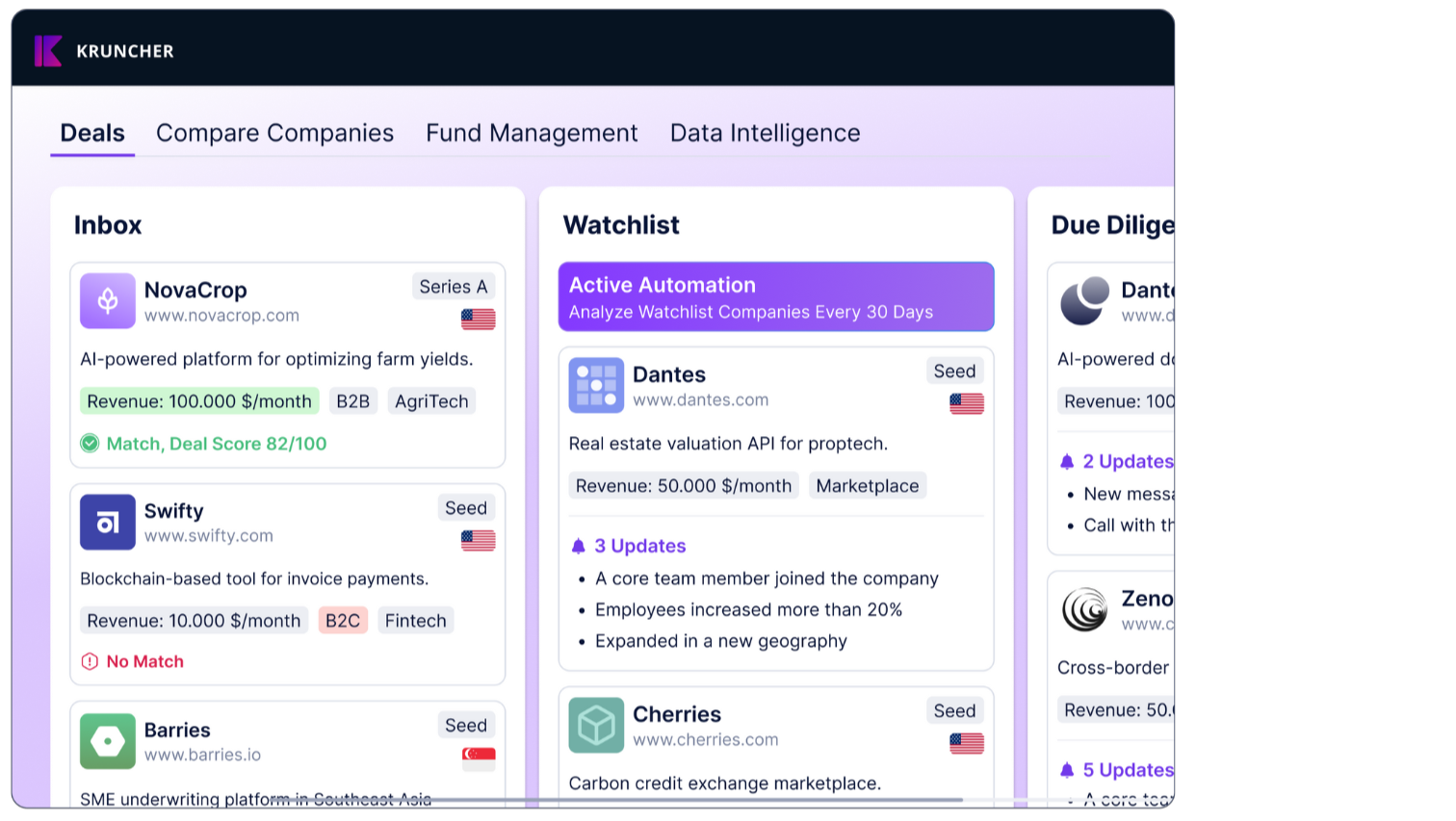The simplest way to get Kruncher to process a company to generate a comprehensive company report is to manually add/upload a company.
This guide will walk you through the multiple ways you can manually add a company into Kruncher, as well as the common mistakes to avoid.
On your Main board, click the + Add New Company button at the top right.
A pop-up will appear with many different options for you to add a new company into Kruncher.
By default, this pop-up allows you to add multiple companies in one go, but limited to only 1 document per company.

This option is further divided into 3 different methods of how you can add a company:
- Upload 1 Document Per Company
- Add Company Website
- Add Documents URL
This guide will go through them one by one.
Add Company Website
The easiest way for you to add a company is to simply copy and paste the company's website URL (example: https://kruncher.ai/) on the Add Company Website option.

Click Add to queue.
You will see that the company's website is added to the Queue for processing section on the right.
💡TIP: Kruncher is still able to generate a comprehensive report just with the company's website because it gathers data about the company you added from 20+ public and premium data sources. Learn more about our data sources here.
Upload 1 Document Per Company
The most ideal case is for you to upload the company's pitch deck, since it contains internal data that Kruncher may not find publicaly.
Other documents (Sales pitch, financial report, etc.) work as well.
To do this, drag and drop your document onto the designated area, or press on the click to upload to open up your local storage.
NOTE: Kruncher only supports documents in .pdf, .xlsx, and .docx, and a maximum file size of 100MB per document.

As an example, I have uploaded the AirBnB deck using this method.
In the Queue section, a second, indented field appears below your uploaded document. Optionally, you can add this company's website URL on top of uploading a document to Kruncher.
This is especially useful if the document you upload does not contain any mention of the company's website, or if you're unsure.
After you entered the company's website URL, click on the [+] button.
When done, your queue will look like this:

IMPORTANT: Do not use the Add Company Website section to enter the website of the company you just uploaded the document for. Kruncher will think that you are adding two separate companies and will run a full analysis for both items, effectively analyzing the same company twice, and consuming 2 credits instead of 1.
Adding the company website on top of the uploaded document in the Queue section is the only way to tell Kruncher that 2 sources of data (document + website) belongs to one company, and will run 1 analysis using 2 sources of data.
Image 1: The correct way. Kruncher understands this as doing 1 analysis for 1 company that you are providing 2 different data sources of (document & website).

Image 2: The incorrect way. Kruncher understands this as doing 2 analyses for 2 different companies, therefore consuming 2 credits to run the same analysis twice for one company.

Add Documents URL
Finally, you can also copy and paste the document's URL instead of uploading it from your local storage.
This is useful if you have the document in a shared drive like in a Google Drive, Dropbox, DocuSend, etc.
NOTE: Make sure that the shared file is accessible to everyone who has the link, not private/restricted.

There are additional fields for this option:
- Email: For DocuSend files, enter an email address that has access to the document so Kruncher can access the file.
- Password: If the document is password protected, tell Kruncher the password so it can open the file.
When done, click Add to queue.
Repeat any of the steps above to manually add multiple companies into Kruncher until you are done.
Review Your Queue
You can view what Kruncher will process and and generate company reports of.
In this example, Kruncher will analyze 3 different companies and generate a comprehensive company report for each of them.

Breakdown:
- Analysis #1: Kruncher, with the company website as its data source.
- Analysis #2: AirBnB, with the uploaded pitch deck and company website as its data sources.
- Analysis #3: Uber, with its pitch deck in the Google Drive share link.
When you are done, click Generate Company Reports.
NOTE: Kruncher will take 20-30 minutes to analyze one company, so the generated reports will not appear immediately. You will get an email notifying you when Kruncher is done and the report is ready for you to view.